How To Start Containers with Podman At System’s Boot
Table of Contents
Introduction⌗
Let’s continue with the series of blog posts about moving from Docker to Podman.
Today I’ll cover a short issue which might help you with your transition:
Why --restart unless-stopped doesn’t work??
Let’s say you read that Podman’s command line API is 1:1 compatible with Docker’s and you ran your container as always, but you realised that it didn’t boot up automatically after a reboot of the system as it was happening when using Docker. Well, this was something to be expected as we moved from a container manager that runs as a daemon to another that runs as a regular process.
Docker vs Podman at System’s Boot⌗
When our system boots up, we have a systemd service that handles starting Docker. Then, Docker itself is in charge of starting all those containers marked to be started automatically. Kind of magic to us, as we only need to specify the argument --restart unless-stopped when running a container.
But Podman doesn’t work that way. There’s no service running Podman in background. A disadvantage? I don’t think so. Why to place Docker’s service in the middle if we can write our own systemd service to trigger our target container. That would be cleaner, wouldn’t it?
Our New Best Friend: systemd⌗
Podman doesn’t reinvent the wheel, there’s an excellent piece of SW that already handles services in our OS: systemd. So instead of duplicating features, it relies on systemd to handle the life-cycle of our containers.
If you’re not very familiar with systemd, I’d suggest you to have a look at this great book: Linux Service Management Made Easy with systemd by Donald Al Tevault.
This section covers how to achieve the same feature we had when using --restart unless-stopped while running our containers.
Understanding The New Deployment Schema⌗
This diagram from the book Podman in Action by Daniel J. Walsh depicts how all the pieces will be put together:
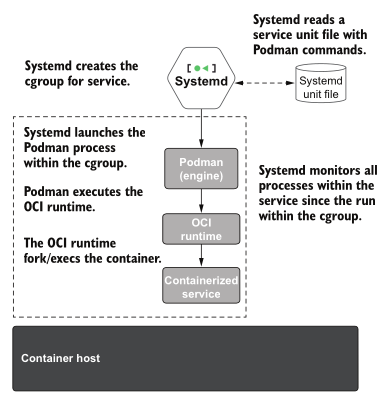
We’ll need to define a systemd unit file that describes how do we expect to run our container. Then systemd will use it to trigger our container when required. What if you don’t know how to write a unit file? No worries, as Podman devs have been really kind providing a tool that generates such file on behalf of us. But a brief understanding of unit files would be good anyway. Remember that you have man systemd.unit at hand if you need to clarify any option from the future unit file.
Let’s get our hands dirty and make an example of it.
Booting a Container at Boot⌗
For the sake of the tutorial, I’ll use one image of my own: La Coctelera Backend, this image is the one that I use to deploy the backend service of La Coctelera.
First, we need either to create a container or use a running one. This will be used by Podman to detect what settings are needed when the unit file gets made.
$ podman create \
--restart unless-stopped \
--network host \
--env-file /home/user/.local/share/coctelera/coctelera.env \
-v coctelera:/app/config \
ghcr.io/felipet/lacoctelera_backend:main
Remember to include the restart policy!
Now, we can use podman generate systemd to generate a systemd unit file. I usually don’t provide names to the containers as I enjoy using the automatic funny names that are generated. If you are like me, you’ll need to get the name that was assigned to your container (podman ps -a).
podman generate systemd --new amazing_feistel > ~/.config/systemd/user/lacoctelera_backend.service
I intend to run my service as a regular user, that’s why I place the unit file in the user’s local storage. Let’s take a look at the file that was generated:
[Unit]
Description=La Coctelera backend service
Wants=network-online.target
After=network-online.target
RequiresMountsFor=%t/containers
[Service]
Environment=PODMAN_SYSTEMD_UNIT=%n
Restart=always
TimeoutStopSec=70
ExecStart=/usr/bin/podman run \
--cidfile=%t/%n.ctr-id \
--cgroups=no-conmon \
--rm \
--sdnotify=conmon \
-d \
--network host \
--env-file /home/user/.local/share/coctelera/coctelera.env \
-v coctelera:/app/config ghcr.io/felipet/lacoctelera_backend:main
ExecStop=/usr/bin/podman stop \
--ignore -t 10 \
--cidfile=%t/%n.ctr-id
ExecStopPost=/usr/bin/podman rm \
-f \
--ignore -t 10 \
--cidfile=%t/%n.ctr-id
KillSignal=SIGINT
Type=notify
NotifyAccess=all
[Install]
WantedBy=default.target
I only made a few minor changes to it: I modified the description, and added KillSignal as my application expects Ctrl + c as the signal to stop the service gracefully. Pretty painless, wasn’t it?
We only need a few more shell commands before we call it a day. We can test running our container using systemctl:
$ systemctl --user start lacoctelera_backend.service
$ systemctl --user status lacoctelera_backend.service
If everything went fine, we shall see that our service is active (running). Now, it’s time to enable our service at boot using this command:
$ systemctl --user enable lacoctelera_backend.service
And that’s it! Our service will be trigger at boot the next time.
Final Thoughts⌗
At this point you might think: such a hassle, I have to write a unit file and learn about how to use systemd while I only needed a simple option when I was using Docker. And this is sort of true. But the bottom line is that we can benefit from the other interesting features that are provided by systemd.
The combination of systemd + Podman leads to a more secure and reliable deployment. We’ll delve deeper into the security options that we can use from now in future posts.
Also, learning how to use systemd is never a waste of time. We can use this knowledge for many other things, as systemd is a core component of our OS.
And a final remark, did you like how Docker handled logs? I personally don’t. The command docker logs <container> simply sucks. Then you have to write your logs to a file, and place it in a volume for example, if you aim to access them easily from the host. OK, but what happens when that log grows? And it will, believe me.
By using systemd we can make use of journald to handle our log messages. One of the greatest advantages is that journald makes an automatic log rotation of our logs, and it also keeps logs in binary which saves space. And stores our logs independently of our container, so even if our container is down, we can check the logs. That’s a nice feature.
That’s all for today, stay tuned for more posts of the series!